Audit Log Operations
From the Audit Log grid the following operations are available: Download CSV, View details, and Validate a log entry.
Click the Download CSV button at the top of the audit log grid to generate and download a comma-delimited CSV file containing all audit log records per the search criteria applied to the grid. The CSV file will contain the information shown in Table 57: Audit Download CSV Records for each exported record.
Table 57: Audit Download CSV Records
| Field | Description |
|---|---|
| Id |
|
| Timestamp |
|
| Message | The message displayed on the audit log grid. This field contains a human-readable summary of the change. |
| Operation |
|
| Level |
|
| User |
|
| Category |
|
| Name |
|
| XMLMessage |
The details of the change that was made, in XML format. This field contains both the before state and the after state where applicable (e.g. an application setting that was configured as true before the change and false after the change). For example, this entry indicates that a change was made to the key retention policy (the template name the change was made to is specified in the Name field) to change the number of days for retention from four days to seven days: <AuditAction>
<ModelState>
<Template>
<KeyRetention enumtype=CSS.CMS.Core.Enums.KeyRetentionPolicy">3</KeyRetention>
<KeyRetentionDays>7</KeyRetentionDays>
<AllowedEnrollmentTypesDisplay ienumerable="true">
<string>PFX Enrollment</string>
<string>CSR Enrollment</string>
<string>CSR Generation</string>
</AllowedEnrollmentTypesDisplay>
</Template>
</ModelState>
<PreviousModelState>
<Template>
<KeyRetention enumtype="CSS.CMS.Core.Enums.KeyRetentionPolicy">3</KeyRetention>
<KeyRetentionDays>4</KeyRetentionDays>
<AllowedEnrollmentTypesDisplay ienumerable="true">
<string>PFX Enrollment</string>
<string>CSR Enrollment</string>
<string>CSR Generation</string>
</AllowedEnrollmentTypesDisplay>
</Template>
</PreviousModelState>
</AuditAction>"
|
To view audit log details for an audit log record, double-click the audit log entry in the audit log grid, right-click the row in the grid and choose View from the right-click menu, or highlight the row in the grid and click View at the top of the grid. The information on the detail dialog will vary depending on the type of activity that was logged. For more information, see Audit Log Details.
Highlight a row in the audit log grid and click the Validate button to verify whether the selected item is valid or not valid. This function checks the integrity of the audit log data for that grid row to determine whether the data has been tampered with. If the status of the selected item is valid, the validate dialog will indicate this. If the selected item has been tampered with, the validate dialog will indicate that the selected item is not valid.
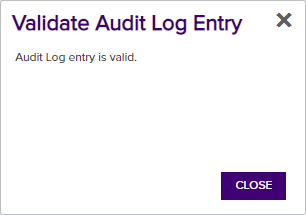
Figure 371: Audit Log Record is Valid
The validation status of any audit log item can also be viewed in the details dialog, where a status of
 or
or  will be shown.
will be shown.
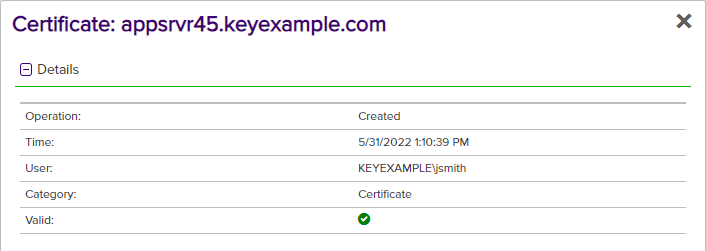
Figure 372: Audit Log Details Showing Valid Status
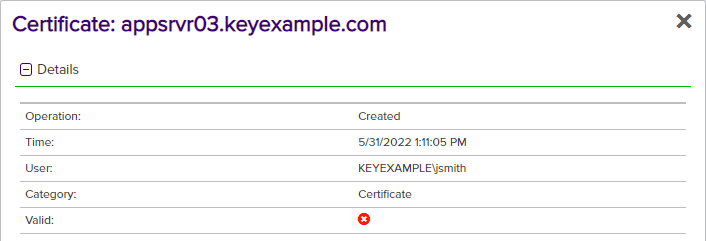
Figure 373: Audit Log Details Showing Invalid Status

